Web Stats Manager
The single place you will need to go for any site activity stats
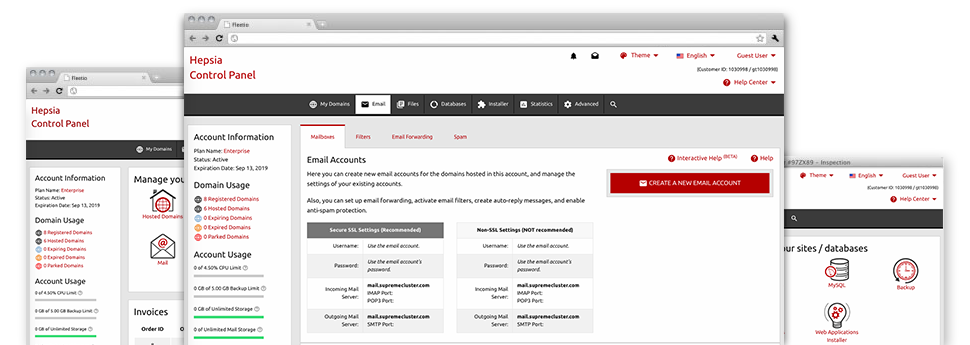
Through the Online Control Panel, it will be easy to supervise every aspect of your web presence. You’ll have at hand in–depth data, which will offer you live information on the hosting resources your web sites are consuming and also the visitors they’re having. You will also find numerous significant information regarding the servers in general. The info is separated into segments, which enables you to instantly find your path around.
Server Information
Check out info about your server
If you want to check out what’s the current release of PHP or MySQL or even the OS of the hosting server where your account is situated, just go to the Server Data section of your Online Control Panel. There you will also get details about the mounted Perl modules, the inbound and outgoing mail servers, as well as the real IP address your hosting server.
You’ll find the web hosting server information board in the Stats part of the Desk Top Hosting Online Control Panel.
Access & Error Listing
Find out how customers communicate with your website
From the Access & Error Logs area of the Desk Top Hosting Online Control Panel, you are able to switch on and check the access and error reports for any sites managed in your cloud plans account. The access log is a list of all the files submitted on your site (like text files, picture files, video files, etc) that individuals have asked to see.
The error log can be described as a collection of all of the caution and problem messages linked to your web site. It will help you stay away from any kind of eventual problems with the site’s performance.
Traffic Reports
The easiest way to keep an eye on site visitors’ flow
When you run an effective site, it’s crucial that you understand a lot about visitors – how many unique visits your website draws, exactly how many site visitors return to your site, just what key words individuals use to come to your web site, etcetera. Within the Web Stats Manager section of your Online Control Panel, you’ll discover 2 traffic statistics tools – Webalizer and Awstats that will help you obtain every piece of information you’ll need.
The applications involve zero installation. After your site is on the web, they will begin acquiring info without any effort required from you.
CPU Stats
Follow your sites’ server load
The server’s CPU is very important for the connection between your web site and its website visitors. The more complex and resource–intensive your web sites are, the more web server assets and server operation time will be required for them to perform.
In the CPU statistics area of the Online Control Panel, it will be easy to observe the employment of CPU power generated by each of your websites. This will allow you to consider prompt actions and enhance your sites in case the CPU use allowance is reached. You will view thorough CPU statistics for every single day and month or for a full year.



